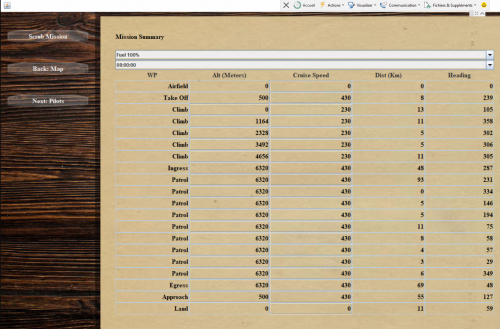Difference between revisions of "Translations:Campaign/5/en"
Jump to navigation
Jump to search
(Importing a new version from external source) |
(Importing a new version from external source) |
||
| Line 1: | Line 1: | ||
| − | + | So, you arrive at the mission briefing:<br> | |
<br> | <br> | ||
[[File:aide_pwcg_briefing.png|500px]]<br> | [[File:aide_pwcg_briefing.png|500px]]<br> | ||
Revision as of 09:43, 7 January 2022
So, you arrive at the mission briefing:
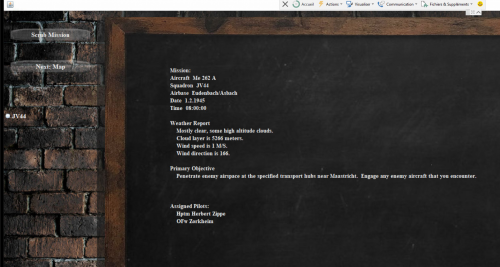
By clicking on Next: Map, you arrive on the page allowing to edit the way point. You have the possibility to modify the way points of the different squadrons present, in addition to your own.
By clicking on a way point with the middle mouse button you can remove it.
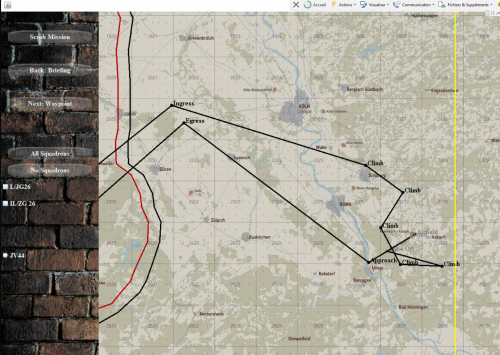
After editing the waypoint, you can modify its characteristics :