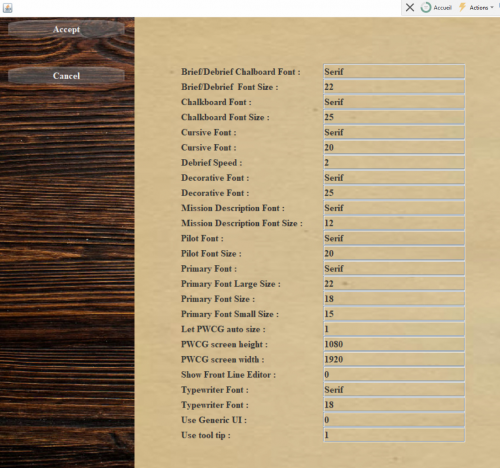Difference between revisions of "First start and basic settings"
| (15 intermediate revisions by 2 users not shown) | |||
| Line 1: | Line 1: | ||
| − | + | <translate> | |
| + | <!--T:1--> | ||
Configure BoX: For PWCG Make sure mission logs are enabled via the following setting in your '''startup.cfg''' file located in - BoX/Data / setup.cfg<br><br> | Configure BoX: For PWCG Make sure mission logs are enabled via the following setting in your '''startup.cfg''' file located in - BoX/Data / setup.cfg<br><br> | ||
| + | <!--T:2--> | ||
(../1C Game Studios/IL-2 Sturmovik Great Battles/Data, for example C:/Program Files (x86)/1C Game Studios/IL-2 Sturmovik Great Battles/Data)<br> | (../1C Game Studios/IL-2 Sturmovik Great Battles/Data, for example C:/Program Files (x86)/1C Game Studios/IL-2 Sturmovik Great Battles/Data)<br> | ||
<br> | <br> | ||
| + | <!--T:3--> | ||
'''mission_text_log = 1'''<br> | '''mission_text_log = 1'''<br> | ||
| − | You can then launch | + | <!--T:4--> |
| + | You can then launch PWCG: enter the PWCGCampaign folder and run PWCG.exe | ||
<br> | <br> | ||
| − | ==Planes Owned== | + | ==Planes Owned== <!--T:5--> |
<br> | <br> | ||
| + | <!--T:6--> | ||
Once the program starts for the first time, everything is disabled except owned airplanes.<br> | Once the program starts for the first time, everything is disabled except owned airplanes.<br> | ||
| + | <!--T:7--> | ||
[[File:Aide pwcg planes owned.png|500px]]<br><br> | [[File:Aide pwcg planes owned.png|500px]]<br><br> | ||
| + | <!--T:8--> | ||
Click on Planes Owned and tell PWCG which planes you own. | Click on Planes Owned and tell PWCG which planes you own. | ||
After performing this operation, the other buttons are activated. | After performing this operation, the other buttons are activated. | ||
<br><br><br> | <br><br><br> | ||
| − | ==Configuration== | + | ==Configuration== <!--T:9--> |
| + | |||
| + | <!--T:29--> | ||
<br> | <br> | ||
| + | <!--T:10--> | ||
Allows the setting of user preferences (User Preferences) and graphical interface (GUI) | Allows the setting of user preferences (User Preferences) and graphical interface (GUI) | ||
"User Preference" is used to determine in particular whether a binary file (*, msbin) will be created by the application when creating each mission. | "User Preference" is used to determine in particular whether a binary file (*, msbin) will be created by the application when creating each mission. | ||
| + | <!--T:11--> | ||
{{File:Aide pwcg configuration.png|500px}}<br><br> | {{File:Aide pwcg configuration.png|500px}}<br><br> | ||
| + | <!--T:12--> | ||
PWCG allows the creation of mission files without going through the mission editor provided by Il2 Great Battle. The mission can then be launched either directly by the Il2 client or by a dedicated server (Dserver)<br> | PWCG allows the creation of mission files without going through the mission editor provided by Il2 Great Battle. The mission can then be launched either directly by the Il2 client or by a dedicated server (Dserver)<br> | ||
| + | <!--T:13--> | ||
After the mission has been played, PWCG allows you to retrieve the mission logs in order to value the events (object destruction, player states …)<br> | After the mission has been played, PWCG allows you to retrieve the mission logs in order to value the events (object destruction, player states …)<br> | ||
| + | <!--T:14--> | ||
The binary file is a component of the missions files which allows a much faster loading by the players for cooperative missions therefore network. Deleting the mission definition text file (*, Mission) located in the same directory also speeds up this download. The mission files created can indeed contain a large volume of data.<br><br> | The binary file is a component of the missions files which allows a much faster loading by the players for cooperative missions therefore network. Deleting the mission definition text file (*, Mission) located in the same directory also speeds up this download. The mission files created can indeed contain a large volume of data.<br><br> | ||
| + | <!--T:15--> | ||
Situation for a classic installation and a cooperative mission: ../1C Game Studios/IL-2 Sturmovik Great Battles/Data/Multiplayer/Cooperative), for example C:/Program Files (x86)/1C Game Studios/IL-2 Sturmovik Great Battles/Data/Multiplayer/Cooperative<br> | Situation for a classic installation and a cooperative mission: ../1C Game Studios/IL-2 Sturmovik Great Battles/Data/Multiplayer/Cooperative), for example C:/Program Files (x86)/1C Game Studios/IL-2 Sturmovik Great Battles/Data/Multiplayer/Cooperative<br> | ||
| + | <!--T:16--> | ||
For more information, please review the available documentation relating to the Il2 Great Battle mission editor and dedicated server usage.<br> | For more information, please review the available documentation relating to the Il2 Great Battle mission editor and dedicated server usage.<br> | ||
| + | <!--T:17--> | ||
Examples of files defining a cooperative mission created by the PWCG application:<br><br><br> | Examples of files defining a cooperative mission created by the PWCG application:<br><br><br> | ||
[[File:Aide pwcgliste fichiers.png.png|500px]] | [[File:Aide pwcgliste fichiers.png.png|500px]] | ||
<br><br><br> | <br><br><br> | ||
| + | <!--T:18--> | ||
The JV44_02_1945 1945-02-01.mission file should be deleted to allow faster transmission of mission definition files to cooperative mission players.The other parameters do not require special assistance. | The JV44_02_1945 1945-02-01.mission file should be deleted to allow faster transmission of mission definition files to cooperative mission players.The other parameters do not require special assistance. | ||
<br><br> | <br><br> | ||
| − | GUI: interface characteristic: type of font, definition of the screen ... | + | GUI: interface characteristic: type of font, definition of the screen ...<br> |
| + | <!--T:32--> | ||
| + | The use of a PWCG definition corresponding to a 16/9 format is necessary to avoid display bugs. Recommended minimum screen definition is 1920x1080x800(PWCG screen heigh and width)>br> | ||
| + | |||
| + | <!--T:19--> | ||
[[File:Aide pwcg gui.png|500px]]<br><br> | [[File:Aide pwcg gui.png|500px]]<br><br> | ||
| − | ==Music== | + | ==Music== <!--T:20--> |
| + | <!--T:21--> | ||
<br> | <br> | ||
PWCG audio interface management.<br> | PWCG audio interface management.<br> | ||
You must have downloaded from http://www.pwcampaignmanager.com/pwcgbos/web/PWCGBoS.php and copied the corresponding audio files to ../1C Game Studios/IL-2 Sturmovik Great Battles/PWCGBoS/UserAudio<br> | You must have downloaded from http://www.pwcampaignmanager.com/pwcgbos/web/PWCGBoS.php and copied the corresponding audio files to ../1C Game Studios/IL-2 Sturmovik Great Battles/PWCGBoS/UserAudio<br> | ||
| + | <!--T:22--> | ||
Ditto for PWCG Flying Circus. | Ditto for PWCG Flying Circus. | ||
<br><br> | <br><br> | ||
| − | ==Skins analys== | + | ==Skins analys== <!--T:23--> |
<br> | <br> | ||
| + | |||
| + | <!--T:31--> | ||
| + | Skin Analysis allows the player to find missing skins. A missing skin is one that PWCG has configured but is not available to the game. | ||
| + | |||
| + | <!--T:30--> | ||
Allows you to make the skins that you have been able to download (see the previous chapter [[Installation|1) Installation]])<br> | Allows you to make the skins that you have been able to download (see the previous chapter [[Installation|1) Installation]])<br> | ||
| − | Available to PWCG on http://www.pwcampaignmanager.com/pwcgbos/web/PWCGBoS.php<br> | + | Available to PWCG on |link=http://www.pwcampaignmanager.com/pwcg/pwcgbos/web/PWCGBoS.php<br> |
and which you then copied to the dedicated Il2 Great Battle directory (usually in ../1C Game Studios/IL-2 Sturmovik Great Battles/Data/graphics/Skins, for example C:/Program Files (x86)/1C Game Studios/IL-2 Sturmovik Great Battles/Data/graphics/Skins)<br> | and which you then copied to the dedicated Il2 Great Battle directory (usually in ../1C Game Studios/IL-2 Sturmovik Great Battles/Data/graphics/Skins, for example C:/Program Files (x86)/1C Game Studios/IL-2 Sturmovik Great Battles/Data/graphics/Skins)<br> | ||
<br> | <br> | ||
| Line 69: | Line 98: | ||
<br> | <br> | ||
<br> | <br> | ||
| − | These skins will then be available for each of your pilots [[Pilots management#Selection of skins by pilot|(see section 4, Personnel management/Selection of skins by pilot)]] and preloaded on condition that the participating pilots have themselves downloaded the corresponding packs of course.<br> | + | These skins will then be available for each of your pilots [[Special:MyLanguage/Pilots management#Selection of skins by pilot|(see section 4, Personnel management/Selection of skins by pilot)]] and preloaded on condition that the participating pilots have themselves downloaded the corresponding packs of course.<br> |
Ditto for PWCG Flying Circus.<br> | Ditto for PWCG Flying Circus.<br> | ||
<br> | <br> | ||
| − | ==PWCG Information== | + | ==PWCG Information== <!--T:24--> |
Allows you to display by date and by map the different squadrons available with filters by role but also the available objects: airport, city, station, bridges ...<br> | Allows you to display by date and by map the different squadrons available with filters by role but also the available objects: airport, city, station, bridges ...<br> | ||
You must first choose the date and the desired map. | You must first choose the date and the desired map. | ||
| Line 88: | Line 117: | ||
This information is given for a specific date. The type of aircraft, their role and the location of the aerodrome depend on this date.<br><br> | This information is given for a specific date. The type of aircraft, their role and the location of the aerodrome depend on this date.<br><br> | ||
| − | ==Administer coopérative== | + | ==Administer coopérative== <!--T:25--> |
<br> | <br> | ||
Allows you to create, delete and view co-op mission users, created from their Il2 Great battle nickname.<br> | Allows you to create, delete and view co-op mission users, created from their Il2 Great battle nickname.<br> | ||
| + | <!--T:26--> | ||
This creation is imperative before attaching users to one or more virtual pilots in a given campaign. | This creation is imperative before attaching users to one or more virtual pilots in a given campaign. | ||
| − | [[Pilots management#Administration of coop pilots|(See chapter 4, Personnel management / Administer Coop Pilots)]]<br> | + | [[Special:MyLanguage/Pilots management#Administration of coop pilots|(See chapter 4, Personnel management / Administer Coop Pilots)]]<br> |
| + | <!--T:27--> | ||
Only one user / virtual pilot pair is authorized per mission.<br> | Only one user / virtual pilot pair is authorized per mission.<br> | ||
| + | <!--T:28--> | ||
If a pilot is killed, his nickname can of course be used again.<br> | If a pilot is killed, his nickname can of course be used again.<br> | ||
<br> | <br> | ||
[[File:aide_pwcg_v11-11-1-administer_cooperative.png|500px]]<br><br> | [[File:aide_pwcg_v11-11-1-administer_cooperative.png|500px]]<br><br> | ||
When all these configurations are done, the creation of a campaign can begin.<br> | When all these configurations are done, the creation of a campaign can begin.<br> | ||
| + | </translate> | ||
Latest revision as of 22:20, 18 November 2021
Configure BoX: For PWCG Make sure mission logs are enabled via the following setting in your startup.cfg file located in - BoX/Data / setup.cfg
(../1C Game Studios/IL-2 Sturmovik Great Battles/Data, for example C:/Program Files (x86)/1C Game Studios/IL-2 Sturmovik Great Battles/Data)
mission_text_log = 1
You can then launch PWCG: enter the PWCGCampaign folder and run PWCG.exe
Planes Owned
Once the program starts for the first time, everything is disabled except owned airplanes.
Click on Planes Owned and tell PWCG which planes you own.
After performing this operation, the other buttons are activated.
Configuration
Allows the setting of user preferences (User Preferences) and graphical interface (GUI) "User Preference" is used to determine in particular whether a binary file (*, msbin) will be created by the application when creating each mission.
PWCG allows the creation of mission files without going through the mission editor provided by Il2 Great Battle. The mission can then be launched either directly by the Il2 client or by a dedicated server (Dserver)
After the mission has been played, PWCG allows you to retrieve the mission logs in order to value the events (object destruction, player states …)
The binary file is a component of the missions files which allows a much faster loading by the players for cooperative missions therefore network. Deleting the mission definition text file (*, Mission) located in the same directory also speeds up this download. The mission files created can indeed contain a large volume of data.
Situation for a classic installation and a cooperative mission: ../1C Game Studios/IL-2 Sturmovik Great Battles/Data/Multiplayer/Cooperative), for example C:/Program Files (x86)/1C Game Studios/IL-2 Sturmovik Great Battles/Data/Multiplayer/Cooperative
For more information, please review the available documentation relating to the Il2 Great Battle mission editor and dedicated server usage.
Examples of files defining a cooperative mission created by the PWCG application:
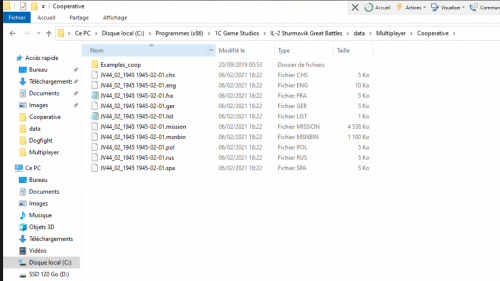
The JV44_02_1945 1945-02-01.mission file should be deleted to allow faster transmission of mission definition files to cooperative mission players.The other parameters do not require special assistance.
GUI: interface characteristic: type of font, definition of the screen ...
The use of a PWCG definition corresponding to a 16/9 format is necessary to avoid display bugs. Recommended minimum screen definition is 1920x1080x800(PWCG screen heigh and width)>br>
Music
PWCG audio interface management.
You must have downloaded from http://www.pwcampaignmanager.com/pwcgbos/web/PWCGBoS.php and copied the corresponding audio files to ../1C Game Studios/IL-2 Sturmovik Great Battles/PWCGBoS/UserAudio
Ditto for PWCG Flying Circus.
Skins analys
Skin Analysis allows the player to find missing skins. A missing skin is one that PWCG has configured but is not available to the game.
Allows you to make the skins that you have been able to download (see the previous chapter 1) Installation)
Available to PWCG on |link=http://www.pwcampaignmanager.com/pwcg/pwcgbos/web/PWCGBoS.php
and which you then copied to the dedicated Il2 Great Battle directory (usually in ../1C Game Studios/IL-2 Sturmovik Great Battles/Data/graphics/Skins, for example C:/Program Files (x86)/1C Game Studios/IL-2 Sturmovik Great Battles/Data/graphics/Skins)
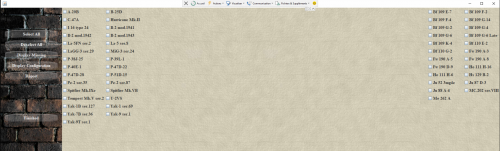
These skins will then be available for each of your pilots (see section 4, Personnel management/Selection of skins by pilot) and preloaded on condition that the participating pilots have themselves downloaded the corresponding packs of course.
Ditto for PWCG Flying Circus.
PWCG Information
Allows you to display by date and by map the different squadrons available with filters by role but also the available objects: airport, city, station, bridges ...
You must first choose the date and the desired map.
6 maps are available :
- Moscow
- Stalingrad
- Kuban
- East1944
- East1945
- Bodenplatte
waiting for normandy (1944)
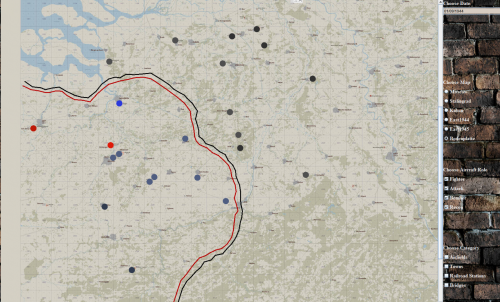
This information is given for a specific date. The type of aircraft, their role and the location of the aerodrome depend on this date.
Administer coopérative
Allows you to create, delete and view co-op mission users, created from their Il2 Great battle nickname.
This creation is imperative before attaching users to one or more virtual pilots in a given campaign.
(See chapter 4, Personnel management / Administer Coop Pilots)
Only one user / virtual pilot pair is authorized per mission.
If a pilot is killed, his nickname can of course be used again.

When all these configurations are done, the creation of a campaign can begin.